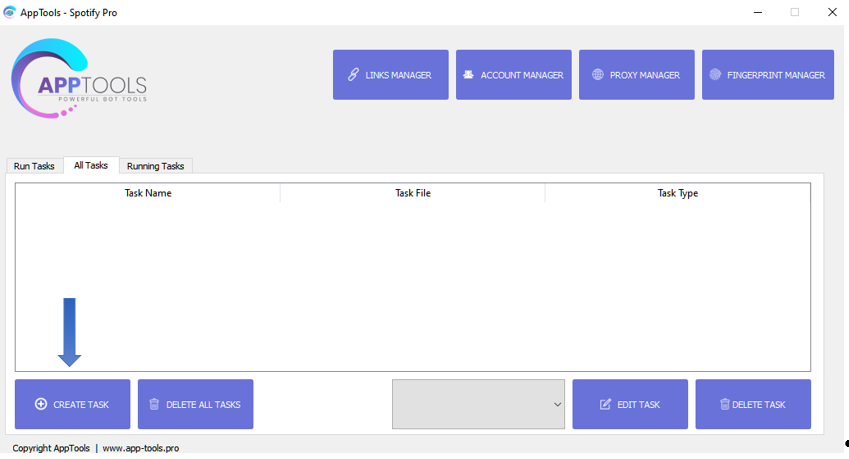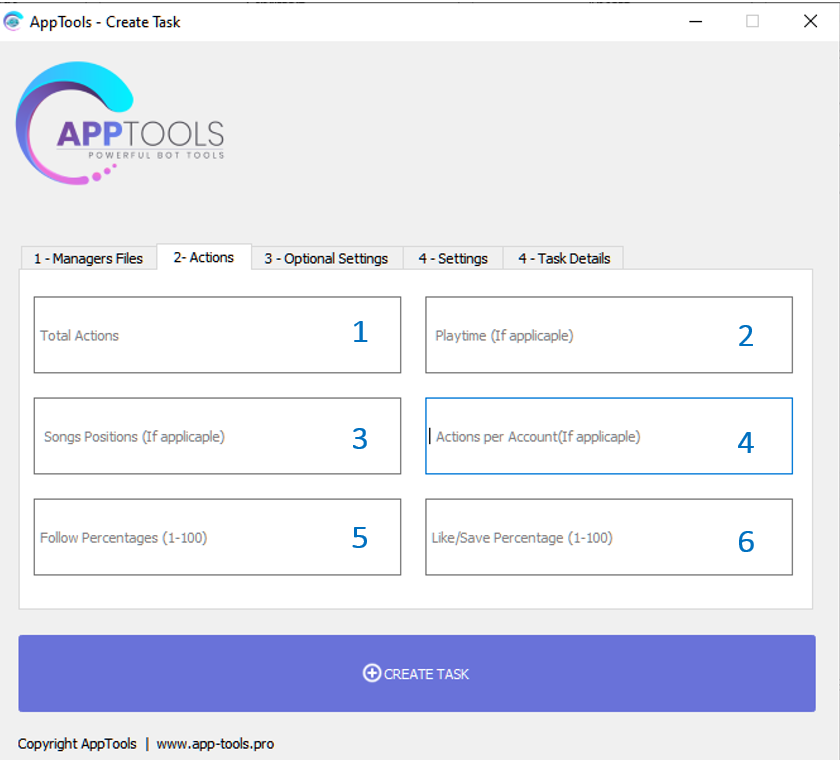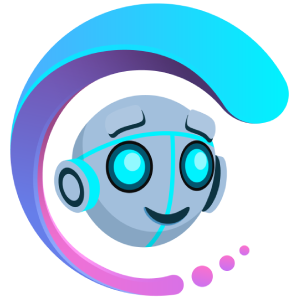
AppTools Pro Software Guide
Tasks
Tasks
Now we are configurating our tasks. This is basically the config of our bot. You can create as many tasks as you want and even have different tasks running simultaneously. For example you can have one bot running for premium accounts and one for free accounts.
This is the most challenging part and is the root of most issues if configurated wrong, read carefully!
Attention: If you are running multiple tasks you have to split your thread count accordingly!
Press "create task" to open the settings tab.
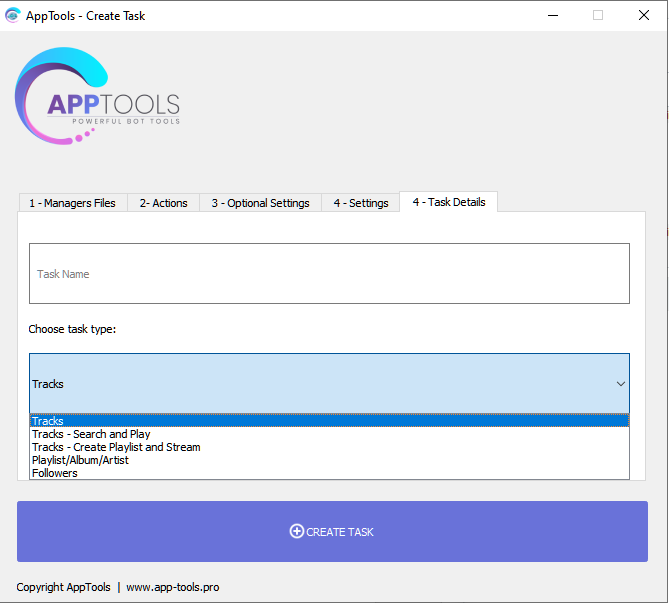
Choose a task name and the task Type depending on your chosen link types in “1-Mange Files”.
Tracks: Plays song links.
Tracks - Search and Play: Will search according to the keywords you specified in the used link file you imported and play the first song it finds in the search bar. Highly experimental, only use if you know what you are doing!
Tracks – Create Playlist and Stream: Will create listeners own playlist (creates a private playlist from the logged in song) and stream the songs.
Playlist/Album/Artist: uses the respective link types.
Followers: Will follow the Playlist/Artists from the file. Use premiums or private accounts for best results.
After you are finished, press “CREATE TASK”
Hint: after creating the task, you can go back to “1-Manage Files” and change the link to use to create a new task with the same settings by naming it differently in “4-Task Details” and pressing create task.
This is especially useful if you want to create multiple tasks for different links with the same settings fast.

Threads: Put the amount of threads you want to assign the task. I suggest to do about 8 thread/core.
Control your RAM and CPU usage and adjust this accordingly. I recommend to keep it around 95% usage to run the bot without any issues.
Browser Initiate Delay: Put the delay you want to use between opening new threads. Needs to be ONE integer(no range)!
Browser Timeout Delay: Put the delay you want to use for the browser before closing itself. Needs to be ONE integer(no range)!
I recommend something between 2-10 for both, to reduce explosive CPU/RAM usage. This will allow the bot to run more smoothly.
Device Stream Type:
Webplayer: uses the standard Webplayer to stream your songs. If Fingerprinted will need Webplayer useragents!
Only Mobile: Mimics a mobile device to send the streams. Only works with premium accounts. Only works with prems and doesn’t worm on song links. Only use if you are knowing what you are doing! If Fingerprinted will need mobile useragents!
Mixed Web& Mobile: Sends streams mixed from mobile and Webplayer. Only works with prems and doesn’t worm on song links. Only use if you are knowing what you are doing!
Attention: If you are having issues using mobile player, use the webplayer!

Invisible Browser: Hides the browser
Proxy Checking: Only check if you are using low quality public proxies.
Use Binded Accounts: Check this option if you bound your accounts. For more information scroll down to the fingerprint explanation!
Use Statistic: Will display a statistic for how many streams have been performed per link. Uses resources, so turn off if you don’t need it.
Randomize Links: Will randomly choose a link of your link file.
Shuffle: Will randomly play a song from your link.
Embed: Uses embed mode. Embed is a different browser and uses less resources. However, a lot of people reported losing streams with embed.
Distribution Mode: Basically, distribution mode is a way of playing all playlist links at the same time. With this mode enabled each account that logins will play all links in your file, in the account, for TOTAL plays per account you set.
Without this mode enabled, the BOT will send streams to only 1 link at a time, and will only start the next link once it finishes the total amount of streams for the first one. So that's why you see only 1 link playing for long time.
Clean Temp Files: Deletes temporary created files. I recommend enabling this to keep disk space usage low.
Flush DNS: Clears the Cache. Good for performance.
PPA Limit Plays: Will limit the plays per account. See example in “2-Actions” above.
Skip Acc in use: Will skip accounts that are being used by the owner.
Use Cookies: Uses the same cookie for an account. Prevents password resets. Cookies must be cleaned once they expire or accounts will be always logged out.
1 - Total Actions: How many songs should be played before the bot stops. Put something like 10000000000000000 to play unlimited.Needs to be ONE integer(no range)!
2 - Playtime: How long a song should be played. You either insert the number in seconds or play a percentage of the song length using the “%” sign. You can use the following example formats: “100”, “90-100”, “100%”, “90-100%”. You can not use more than 100%!
IMPORTANT: Percentage plays does not work with tracks or embed!
3 - Song Position: If you are using playlist/album/artist, you can specify which song position to play. Example: you want to only stream the 5th link in the playlist you put “5” in there. Its also possible to do something like “1,3,5,6,8” to play specific songs of the list. Use “all” to stream all songs of the list.
4 - Actions per account: Here you specify how many songs an account plays before logging off. Example: you are putting “5” it will play each link 5x. If you are using 5 Playlist/Artist/Album Links the account will stream each list 5x, then go to the next link in the list. If you enable the “PPA Limit plays” on the “optional settings” tab, the account will stream 5 Songs of one link and then goes to the next link. Needs to be ONE integer(no range)!
If you are using a list of song links it will play the whole list 5x. With the “PPA Limit plays” option it will play 5 Songs then log off and the next account logs in.
5 - Follow Percentages: Set how many % of the acc should follow the Artist/Playlist. Needs to be ONE integer(no range)! Put minimum 1
6 - Like/Save Percentages: Set how many % of the acc should like/save the Artist/Playlist. Needs to be ONE integer(no range)! Put minimum 1
You now select your streaming proxies in the upper left drop down menu. To the right you have the menu for the generating proxies. I am using my own accounts in this example and therefore leave it emtpy (Proxyless Default).
My accounts have been selected in the lower left drop down menu and my Links have been slected to the right (I am using a playlist in this example)