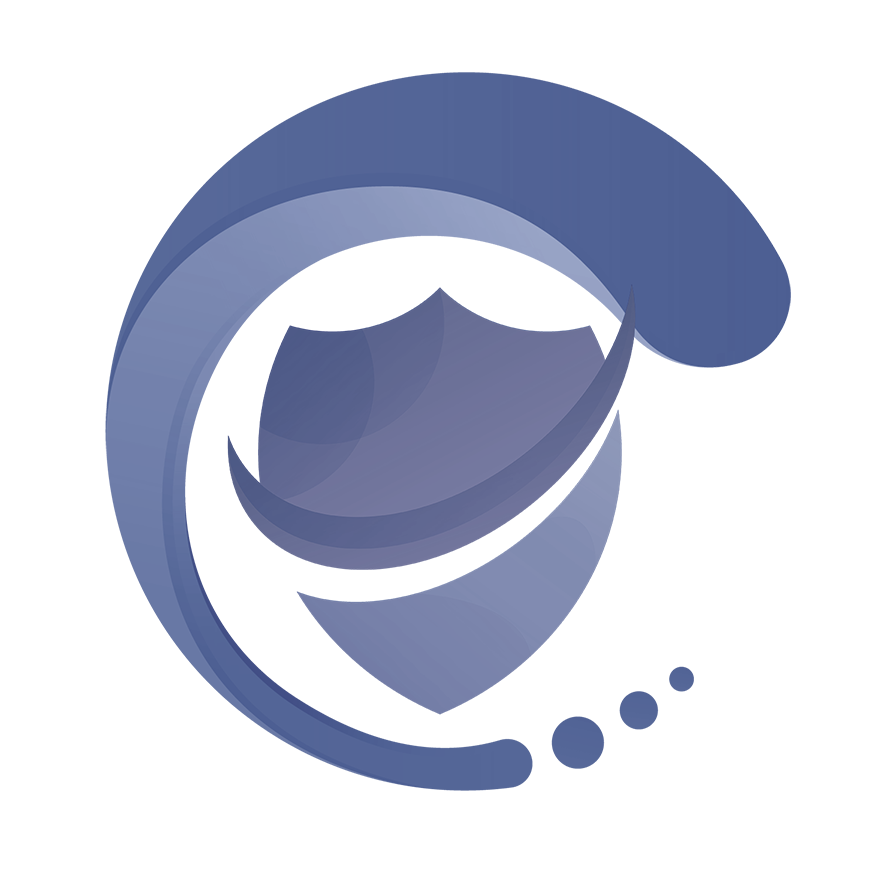
Password Reset AIO
4. Create your task
4. Create your task
Now let's create a new task so that we can run finally the software.
This is where you put all your configs for the task you want to create.
Threads - Total threads you want to run in parallel.
Browsers Visibility - If you want to view the browsers or run them in background invisible.
Accounts - Choose the account file you loaded.
Proxies - Choose the proxies file you loaded or if you want to go proxyless select disabled.
Module - Choose the module you want to use for this task.
Mode - Choose the mode you want to use:
- Send resets passwords only
- Search email for reset link and changes password only
- Sends reset password request and waits for email to arrive and changes the password.
- Searches e-mail for email confirmations.
In both the module 2,3,4, the titles of the e-mail are stored there, you must go over to allModules folder and edit the json of the module you will use to see if the titles you added are in the same language. Do not mix the titles of confirmation e-mails with password resets or it will detect them both.
Captcha Key - Insert the captcha key for the service you want to use. If the module has no captcha key you can leave it empty.
Captcha Service - Select the captcha service you want to use. The captcha module is only used in modules that requires them, otherwise it's ignored.
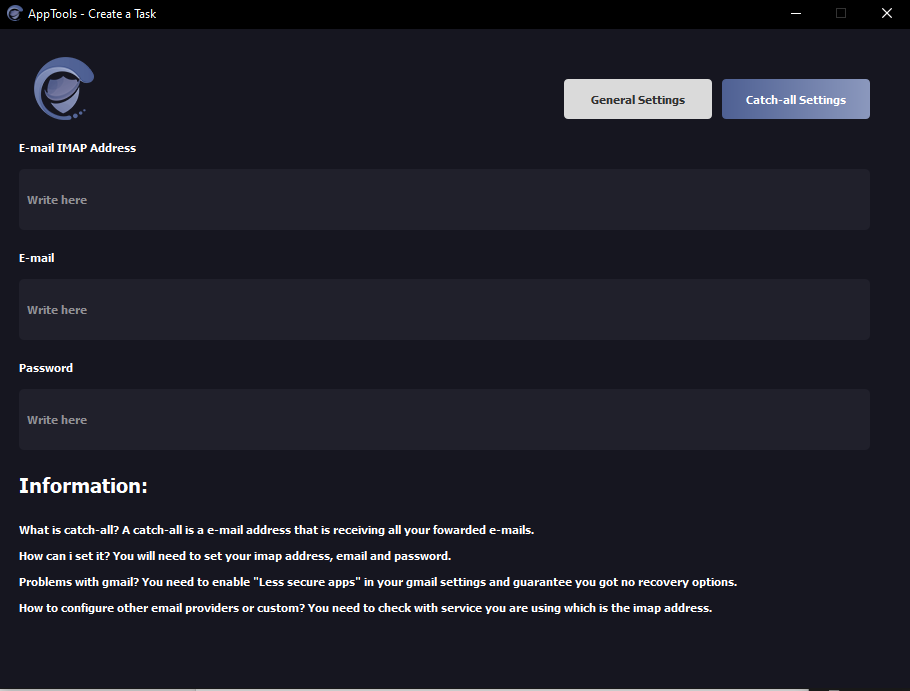
The catch-all settings are required if you will be using catch-all. This allows you to setup here easily your mail settings so that you can simply load the emails for the accounts to reset.
If you will be setting your imap accs directly in your accounts file, this option will be ignored.
Email IMAP- Insert the e-mail that is receiving all your fowarding.
Password IMAP- Insert password of the e-mail that is receiving all your fowarding.
Address IMAP- Insert the imap address for the e-mail you are using (Example : imap.google.com)